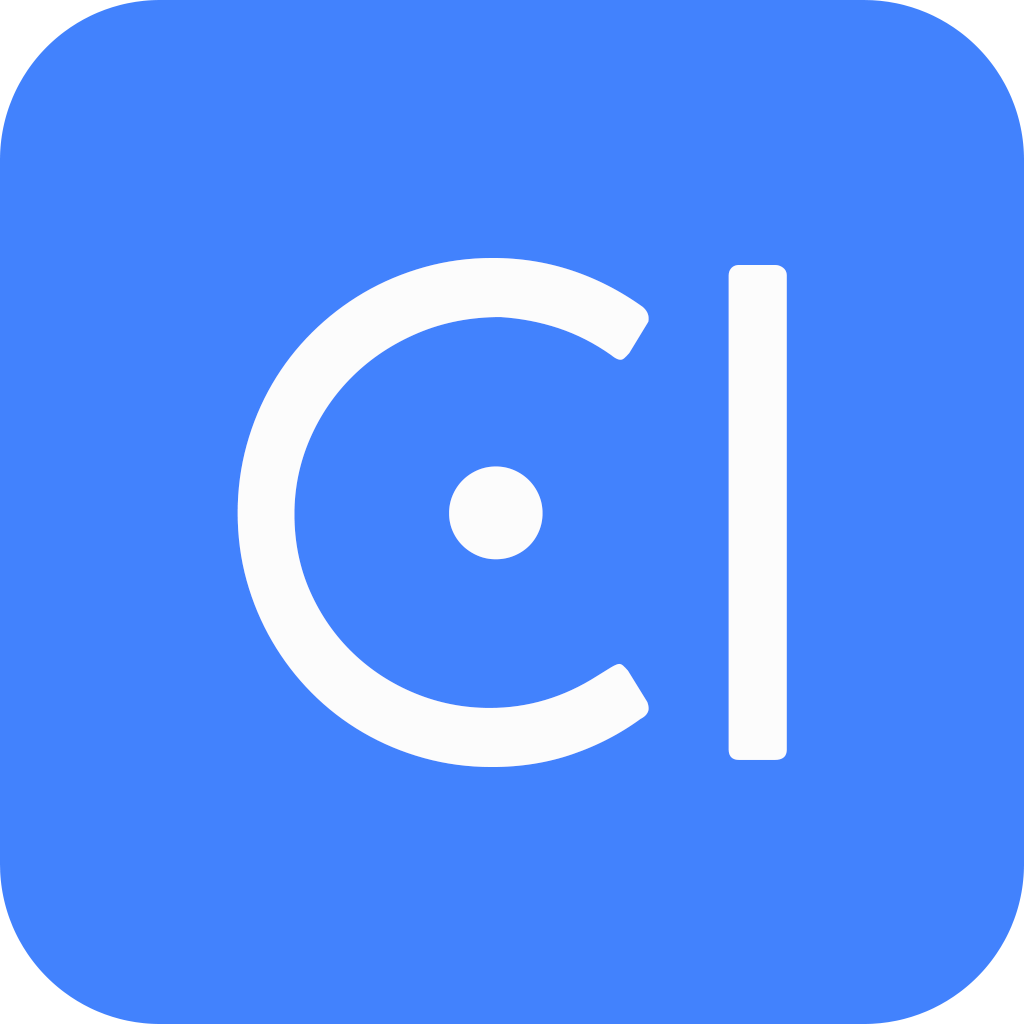Build a reservation module
In the previous guide on build an hours module, we showed you how to declare a service and build a conversational user interface (CUI) in the same module. In this guide, we'll demonstrate how to build CUI on top of a predefined generic reservation service.
The table reservation module assists users in booking, viewing, or canceling reservations in a restaurant setting. This guide will only implement "making a reservation" as an example. Exposing viewing and canceling reservations should be similar, and you can check the table reservation module to see how it is done.
Before you start
- Log in to OpenCUI.
- It is highly recommended that you follow through the Quickstart guide.
- It is useful to go over reservation cui design
- It is useful to go over adding table reservation functionality
Create module: tableReservation
To create a module, fill out the project creation form with the following settings:
- Project label: Enter
tableReservation. - Template: Select LibraryWithCore. This template has already imported the necessary types from the
io.opencui.corelibrary. - Languages: Add English(en). You are required to add at least one language.
- Enable service interface: Turn this toggle off. You won't need to declare a new service for this module as you'll be reusing an existing one.
Import the service
To use functions declared in the reservation APIs, you need to import that service first.
- Enter the reservation module where the service is declared and import it into the
tableReservationmodule you just created.
Prepare types for the service
It is common practice for APIs to be designed to be as generic as possible so that the same backend can be used for different domains. Typically, these APIs are defined using abstract types that can be customized into different concrete types for different domains.
The reservation API follows this principle by introducing an abstract type called 'Resource' as the return type for a function that returns a list of candidate resources. This type represents things that can be booked ahead of time, such as a hairdresser or table.
Each resource has some read-only properties, such as the capacity of a particular table. These available resources and their properties should be set up in the backend by the operations team. During the booking process, the chatbot needs to find out the user's requirements on resources, such as party size, so that it can pair the users with the resource with properties that match their needs.
Build frame: Table
For a typical restaurant business, the bookable resource is Table. In addition to the existing properties defined in the Resource, each table should also have a property representing capacity – the number of guests it can hold. Restaurant defines the number of tables they have as well as how many people can each table fit in the backend.
Schema layer: declare a frame
At this layer, you will create a "Table" frame, implements Resource frame.
Create the frame
Inside the tableReservation module
Create a frame labeled
Table.Inside the
Tableframe, inheritservices.opencui.reservation.Resource.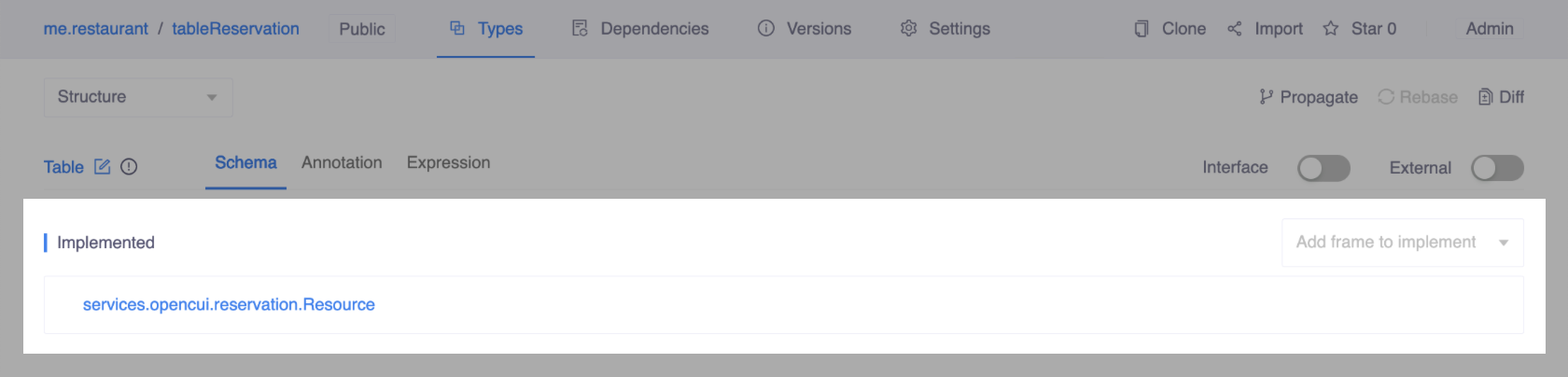
Add slots
Next, add a slot of kotlin.Int type with the label capacity, representing the maximum number of guests that the table can seat.
Annotate type: Table
Since this type doesn't need to be instantiated conversationally, there's no need to add dialog annotation.
Build CUI for the service
In OpenCUI, conversational user interfaces are simply a set of dialog annotated types, including skills and their dependent types. Since all the dependent types are already available in the OpenCUI system, you can build the 'make reservation' skill directly.
Build skill: MakeReservation
To implement the make a reservation use case, you will use location, resourceType and listResource function to get a list of resources for user to pick, then makeReservation function to make the reservation. So the skill should contain the following slots:
userIdentifier: A unique identifier for the user making the reservation.location: The specified place that owns resources. Here, it should be the location of your restaurant.resourceType: The type of the resource since . Here, it should be "table".duration: The resource duration of the reservation.number: The number of guests attending the reservation.date: The date of the reservation.time: The time of the reservation.
For this module, you will be handling a simpler case, with the following assumptions:
- The restaurant exists in only one location.
- The only resource can be booked for this restaurant is
table. - The duration is fixed for all the tables by restaurant.
- The number of guests determines which table the user can book (its capacity need to be greater than or equals to the party size).
Note that not all slots are designed for user input; some slots may be implied or supplied by the backend, but they are included as slots to make it easier to use the generic reservation APIs. Based the above assumptions, location, resource type, and duration will be provided by business so no need for user to input.
Schema layer: declare a skill
Create the skill
Inside the tableReservation module and Types page, under the Structure view.
- Create a skill labeled as
MakeReservation.
Add slots
To prompt a user for a specific day, use the DatePicker frame. Ensure that the components module exists under the Dependencies tab before proceeding. If it does not, import the components module to the tableReservation module first.
Inside the MakeReservation skill and Schema tab, under the Structure view.
- In the Slots section, add the following slots:
userIdentifierof type Frame / io.opencui.core.user.UserIdentifier.locationof type Entity / services.opencui.reservation.Location.resourceTypeof type Entity / services.opencui.reservation.ResourceType.durationof type Entity / kotlin.Int.numberof type Entity / kotlin.Int.datePickerof type Frame / io.opencui.components.dataEntry.DatePicker.timePickerof type Frame / io.opencui.components.dataEntry.TimePicker.
- In the Services section, select services.opencui.reservation.IReservation with the label
reservationto access functions, then click Save.
Define functions
To make it easy to use reservation APIs under table reservation use case, you can add some native helper functions. These functions bind the slots value to service function's input parameters, provide a simpler interface for the skill.
To support the contextual snippets in Make a reservation service, add these functions:
filterTables(resourceList:List<Resource>):List<Resource>- Filter the table resources based on the number of people based on the assumption mentioned above.
isTableAvailable(date:LocalDate?, time: LocalTime?):Boolean- Check if there is an available table based on the number of people and the input parameters. If an input parameter for date or time is null, the function will not use it as a filter when checking table availability.
makeReservation():Boolean- Select a table resource meets the user's requirement and call the reservation.makeReservation passing that resource along with other required information to make a reservation.
To define functions:
Inside the MakeReservation skill and Schema tab, under the Structure view. In the Functions section, add these functions
filterTables
- Function label:
filterTables - Input parameter
- Type Frame / services.opencui.reservation.Resource with label
resourceList, multi-valued, not null
- Type Frame / services.opencui.reservation.Resource with label
- Return type: Frame / services.opencui.reservation.Resource, multi-valued, not null
- Implementation:kotlin
// If the resourceList is empty, just return an empty list if(resourceList.isEmpty()) return emptyList() // Get a list of unique capacities in ascending order val capacityList = (reservation.listResource(location!!, resourceType!!, null, null, 0) as List<Table>).map{it -> it.capacity!!}.distinct().sorted() // Find the minimum capacity which is not smaller than the number of people var capacity:Int ?= null for(i in capacityList){ if(i >= number!!){ capacity = i break } } // Return an empty list if there is no suitable capacity if(capacity == null) return emptyList() // Filter the tables by the capacity val filteredResource = (resourceList as List<Table>).filter{ it.capacity == capacity!! } return filteredResource
- Function label:
isTableAvailable
- Function label:
isTableAvailable - Input parameter
- Type Entity / java.time.LocalDate with label
date, nullable - Type Entity / java.time.LocalTime with label
time, nullable
- Type Entity / java.time.LocalDate with label
- Return Type: kotlin.Boolean, not null
- Implementation:kotlin
return if (date == null){ filterTables(reservation.listResource(location!!, resourceType!!, null, null, duration!!)).isNotEmpty() } else if (date != null && time == null){ filterTables(reservation.listResource(location!!, resourceType!!, date, null, duration!!)).isNotEmpty() } else{ filterTables(reservation.listResource(location!!, resourceType!!, date, time, duration!!)).isNotEmpty() }
- Function label:
makeReservation
- Function label:
makeReservation - Input parameter: N/A
- Return Type: kotlin.Boolean, not null
- Implementation:kotlin
// Get available tables resource val availableResources = filterTables(reservation.listResource(location!!, resourceType!!, datePicker!!.date!!, timePicker!!.time!!, duration!!)) // Make a reservation if there is an available table return if (availableResources.isNotEmpty()){ reservation.makeReservation(userIdentifier!!.userId!!, datePicker!!.date!!, timePicker!!.time!!, duration!!, availableResources.first()) != null } else{ false }
- Function label:
Annotate type: MakeReservation
During the slot filling process, the following dialog annotations will be used.
Fill strategy: The fill strategy for each slot depends on who fills it. The slots filled by the business should have a direct fill strategy, while the slots filled by the user should follow the default always ask strategy. Here are the fill strategies for each slot:
- Direct fill:
locationslot,resourceTypeslot anddurationslot. - Always ask:
numberslot,datePickerslot andtimePickerslot.
- Direct fill:
Initialization: When the business fills a slot, you can use initialization to provide a value for that slot. Here are the initial values for each slot:
location: The first value in the list returned by listLocation.resourceType: "table" with the right type.duration: The first duration of the first value in the list returned by listResource.
Value check: When the user provides a slot value, you can use value check to validate it. For this guide, following the default recovery strategy is sufficient. Here are the rules for each slot to be considered valid:
number: There is at least one table that can seat the requested number of guests.datePicker: There is at least one table available within the business's restrictions and the values (number and date) provided by the user.timePicker: There is at least one table available within the business's restrictions and the values (number, date, and time) provided by the user.
Confirmation: Once the user has provided all required values, you can ask them to confirm their choices.
Now, add the following dialog annotations to the MakeReservation skill:
Add slot level annotations
locationslot:- Fill strategy: Direct fill
- Initialization with the following Association:kotlin
reservation.listLocation().first()
resourceTypeslot:- Fill strategy: Direct fill
- Initialization with the following Association:kotlin
services.opencui.reservation.ResourceType("table")
durationslot:- Fill strategy: Direct fill
- Initialization with the following Association:kotlin
reservation.listResource(location!!, resourceType!!, null, null, 0).first()!!.durations!!.first()
numberslot:- Fill strategy: Always ask
- Value check with the following Condition:kotlin
filterTables(reservation.listResource(location!!, resourceType!!, null, null, duration!!)).isNotEmpty() - Names: number of people
- Prompt: How many people will you need the reservation for?
- Value check template :kotlin
- There is no available table for `${number}` people, please choose another number.
datePickerslot:- Fill strategy: Always Ask
- Value check with the following Condition:kotlin
filterTables(reservation.listResource(location!!, resourceType!!, datePicker!!.date!!, null, duration!!)).isNotEmpty() - Names: date
- Prompt: Which day will you be joining us on?
- Value check template :kotlin
There is no available table for `${number}` on `${datePicker!!.date!!.expression()}`, please choose another date.
timePickerslot:- Fill strategy: Always Ask
- Value check with the following Condition:kotlin
filterTables(reservation.listResource(location!!, resourceType!!, datePicker!!.date!!, timePicker!!.time!!, duration!!)).isNotEmpty() - Names: time
- Prompt: What time would you like the reservation for?
- Value check template :kotlin
There is no available table for `${number}` at `${timePicker!!.time!!.expression()}` on `${datePicker!!.date!!.expression()}`, please choose another time.
Add type level annotations
- Confirmation with the following Condition:kotlin
number != null && datePicker!!.date != null && timePicker!!.time != null - Confirmation template :kotlin
Are you sure to book a table for `${number}` at `${timePicker!!.time!!.expression()}` on `${datePicker!!.date!!.expression()}`? - Expressions
- I want to book a table
- I want to book a table
$datePicker$ - I want to book a table at
$timePicker$ - I want to book a table for
$number$
Attention
Do NOT copy and paste the value wrapped by $, please type the value instead.
Configure response
Once the user has provided all necessary information for a reservation, the chatbot should inform the user whether the reservation has been made successfully. To do this, you will define two branches and configure their respective responses.
Define branch: InformFailure
- Turn on Branches and add a branch labeled
InformFailure. - Inside the
InformFailurebranch, add a Single Value Message action. Configure this action as follows:- The condition of the branch:kotlin
makeReservation() == false - Single Value Message:kotlin
Sorry, the table you want to book is currently unavailable. You may change to another time or date, and try it again.
- The condition of the branch:
Default branch
In the Default branch section, add a Single Value Message action, and add this template:
Your reservation has been made! We'll see you at `${timePicker!!.time!!.expression()}` on `${datePicker!!.date!!.expression()}`. You can check your reservation under your ID: `${userIdentifier?.userId}`.:🎉: Congratulations! You've built up a reservation module.